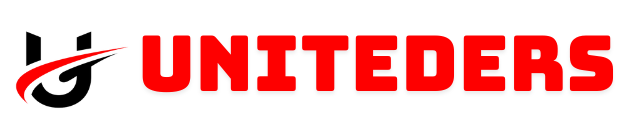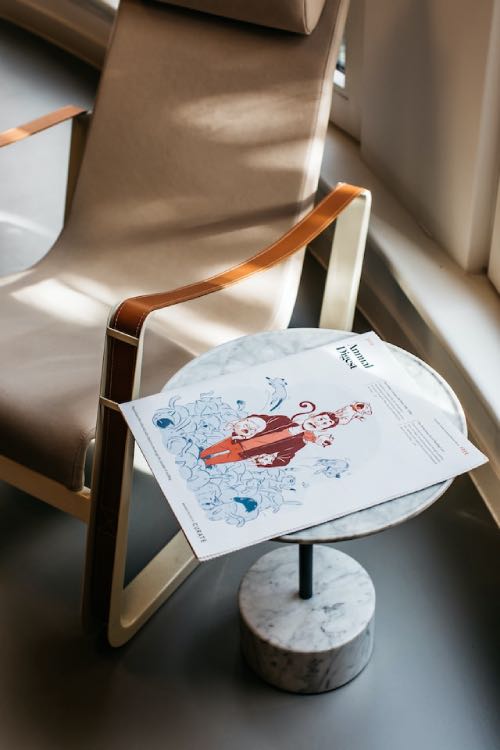Cleaning your Victus laptop is an essential part of maintaining its performance, aesthetics, and longevity. Regular cleaning not only helps in keeping the device visually appealing but also ensures that it operates efficiently by preventing dust and grime from clogging the internal components. Whether you’re dealing with smudges on the screen, dust in the vents, or crumbs in the keyboard, this comprehensive guide will walk you through the process of cleaning your Victus laptop safely and thoroughly.
Why Is Cleaning Your Laptop Important?
Over time, laptops accumulate dust, fingerprints, and dirt on both their exteriors and interiors. This build-up can lead to several problems:
Reduced Performance: Dust in the vents can cause overheating, leading to slower performance and potential damage to internal components.
Unhygienic Conditions: A dirty keyboard and touchpad can harbor bacteria, making it unhygienic to use.
Shortened Lifespan: Neglecting regular cleaning can result in wear and tear on the components, reducing the overall lifespan of your laptop.
By incorporating regular cleaning into your maintenance routine, you can prevent these issues and keep your Victus laptop running smoothly for years to come.
Essential Tools and Materials

Before you start cleaning your Victus laptop, it’s essential to gather all the necessary tools and materials. Using the right supplies ensures that you clean the laptop effectively without causing any damage.
Microfiber Cloth: A soft cloth that won’t scratch surfaces.
Isopropyl Alcohol (70% or Higher): A disinfectant that evaporates quickly and is safe for electronics.
Compressed Air Canister: To blow out dust from hard-to-reach areas like vents and between keyboard keys.
Cotton Swabs: Useful for cleaning small spaces like the keyboard and ports.
Soft Brush: For gently removing dust from the laptop’s exterior and vents.
Distilled Water: For cleaning delicate areas like the screen without leaving streaks.
Step 1: Prepare for Cleaning
Before starting the cleaning process, make sure to power down your laptop and disconnect it from any power source. This step is crucial to avoid electrical shock and to prevent any potential damage to your device. Additionally, remove any connected peripherals, such as a mouse, external keyboard, or USB drives.
Step 2: Cleaning the Laptop’s Exterior
The exterior of your Victus laptop can accumulate fingerprints, dust, and grime. Here’s how to clean it effectively:
Wipe Down the Surface
Use a Dry Microfiber Cloth: Start by wiping down the laptop’s exterior with a dry microfiber cloth to remove loose dust and dirt.
Dampen the Cloth (Optional): If there are stubborn spots, dampen a microfiber cloth with distilled water or a mixture of water and isopropyl alcohol (in equal parts). Wipe the surface gently, making sure not to let any liquid seep into the laptop’s openings.
Disinfect the Surface
Use Isopropyl Alcohol: Dampen a cloth with isopropyl alcohol and gently wipe the exterior surfaces. This step will disinfect the laptop and remove oils and grime. Avoid soaking the cloth and keep liquids away from any ports or openings.
Step 3: Cleaning the Screen
The screen is a delicate part of your laptop, and cleaning it requires special care. A clean screen not only improves your viewing experience but also protects the display from potential damage.
Use a Microfiber Cloth

Dry Wipe First: Start by wiping the screen with a dry microfiber cloth to remove dust and smudges. Use gentle, circular motions to avoid scratching the surface.
Dampen the Cloth: If necessary, dampen the microfiber cloth with distilled water or a screen-safe cleaner. Wipe the screen again, being cautious not to apply too much pressure.
Avoid Harsh Chemicals
No Harsh Cleaners: Never use ammonia-based or window cleaners, as they can damage the protective coating on the screen. Stick to gentle, screen-safe solutions.
Step 4: Cleaning the Keyboard
The keyboard is one of the most used parts of your laptop and can easily collect dust, crumbs, and bacteria. Regular cleaning will keep it functioning correctly and reduce the risk of stuck keys.
Remove Loose Debris
Shake Gently: Turn the laptop upside down and gently shake it to dislodge any loose debris. You can also tap the sides lightly to encourage crumbs and dust to fall out.
Use Compressed Air: Blow compressed air between the keys to remove dust and particles. Hold the canister upright and use short bursts to avoid moisture buildup.
Deep Cleaning
Clean Between Keys: Dampen a cotton swab with isopropyl alcohol and clean between the keys. This step will remove dirt and disinfect the area.
Wipe the Keys: Use a microfiber cloth lightly dampened with alcohol to wipe the surfaces of the keys. Ensure that the cloth is not too wet to prevent moisture from seeping underneath the keys.
Step 5: Cleaning the Touchpad
The touchpad is another area that requires regular cleaning, especially since it’s constantly in contact with your fingers.
Wipe the Surface
Use a Microfiber Cloth: Wipe the touchpad with a dry microfiber cloth to remove any dirt and oils.
Alcohol Solution: If needed, use a cloth dampened with isopropyl alcohol to clean the touchpad. This will help remove oils and disinfect the surface.
Step 6: Cleaning the Vents and Ports
The vents and ports on your Victus laptop are crucial for maintaining airflow and cooling the device. Dust accumulation in these areas can lead to overheating and reduced performance.
Clean the Vents
Use a Soft Brush: Gently brush away any visible dust from the vents. Be careful not to push the dust further into the device.
Compressed Air: Use compressed air to blow dust out of the vents. Hold the canister at a slight angle and use short bursts of air.
Clean the Ports
Cotton Swabs: For the ports, use cotton swabs to clean the inside carefully. Avoid using excessive force, as the internal pins are delicate.
Compressed Air: You can also use compressed air to blow out any dust from the ports.
Step 7: Optional: Interior Cleaning
If you feel comfortable and confident, you can clean the interior components of your laptop. However, this step is optional and should only be done if you have experience with laptop disassembly.
Disassemble the Laptop
Remove the Back Cover: Using the appropriate tools, carefully unscrew and remove the back cover of your laptop. Make sure to keep the screws safe and organized.
Blow Out Dust: Use compressed air to blow out dust from the internal components, including the fan, motherboard, and cooling system. Be cautious not to touch the components directly, as they are sensitive to static electricity.
Reassemble the Laptop
Once you’ve finished cleaning the interior, carefully reassemble the laptop. Ensure that all screws are tightened properly.
Step 8: Final Touches
After cleaning your laptop, allow it to dry completely before powering it on. Reconnect any peripherals you had removed and check that all components are functioning correctly. Regular cleaning not only keeps your laptop looking good but also helps maintain its performance and longevity.
Tips for Maintaining a Clean Laptop
Clean Regularly: Make cleaning a part of your routine to prevent the buildup of dust and dirt.
Keep Food and Drinks Away: Avoid eating and drinking near your laptop to reduce the risk of spills and crumbs.
Use a Laptop Case: When transporting your laptop, use a protective case to minimize exposure to dust and dirt.
Wash Your Hands: Clean hands before using your laptop to reduce the transfer of oils and dirt.
Cleaning your Victus laptop doesn’t have to be a daunting task. With the right tools and a bit of care, you can keep your device in top condition. Regular maintenance will not only improve your laptop’s performance but also extend its lifespan, ensuring that you get the most out of your investment. Follow this guide to enjoy a clean and efficient laptop for years to come.